Tech Tips: Searching for a book in Libby
- Rochester Public Library
- Jul 27, 2020
- 1 min read

With your library card, you can access e-books and audiobooks from Overdrive. (For more information about our online services click here) One of the ways to borrow e-books is to use the app called Libby. If you have not already gotten started using Libby and would like to see how to set it up, click here to see a video on how to get started.
Here are some tips for ways to find something new to read on the Libby app:
Searching for a specific title?
If you already know of a specific book or an author, you would like to find, you can use the search bar.

Want a book from a specific genre or subject?
If you would like a specific subject, such as Mystery or Science Fiction, you can tap on "Explore", then scroll down to subjects.

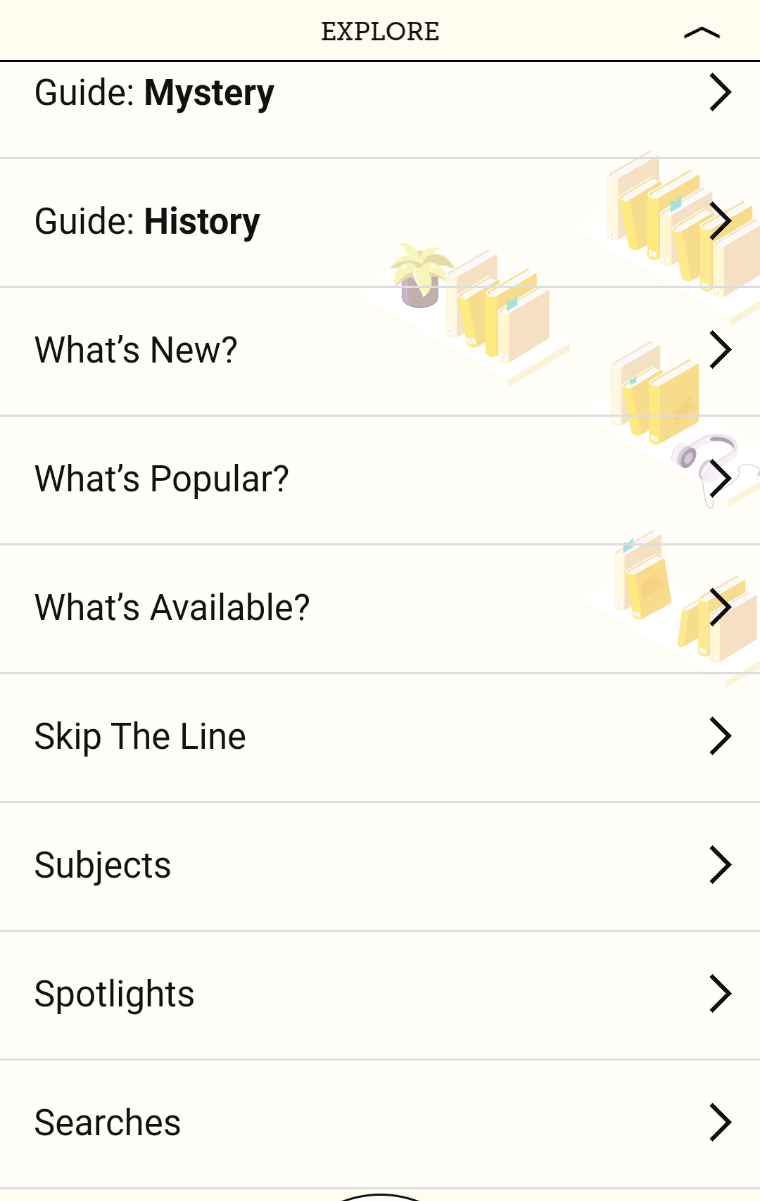
Want to view only audiobooks or e-books?
Tap on preferences, and you can choose to view "Any" format, just "Books" or "Audiobooks"!

Can’t seem to find anything available right now?
Tap on preferences and change the availability to “Available Now”!

Getting the same suggested books every time?
When viewing a list of books, you can change how the list is sorted. Tap on Refine and scroll to and tap on “Sort By” and choose a different way to sort. I like to choose “Randomized” to see different things every time!

I hope some of these searching tips will help you find something new!
If you have any questions about how to use our online services you can always email us at RPLreference@gmail.com
_pdf.jpg)




















Comments